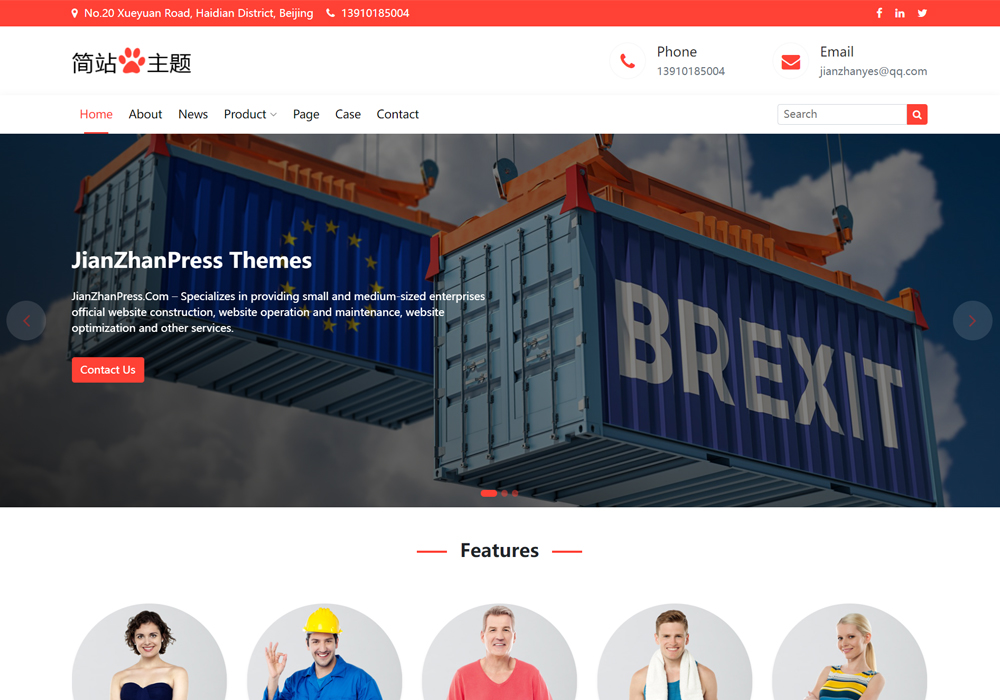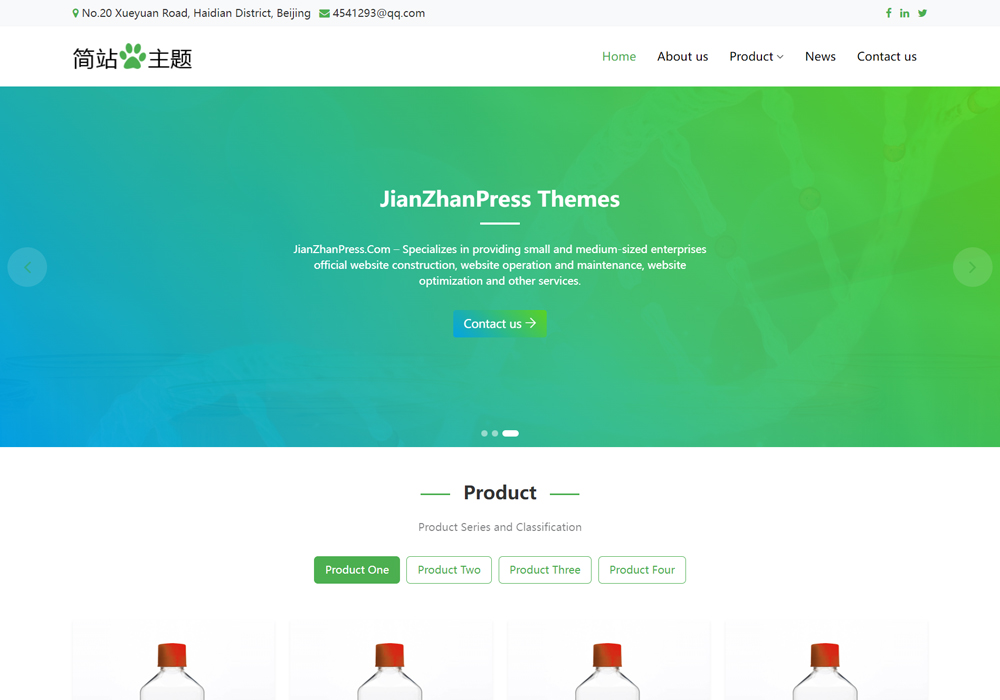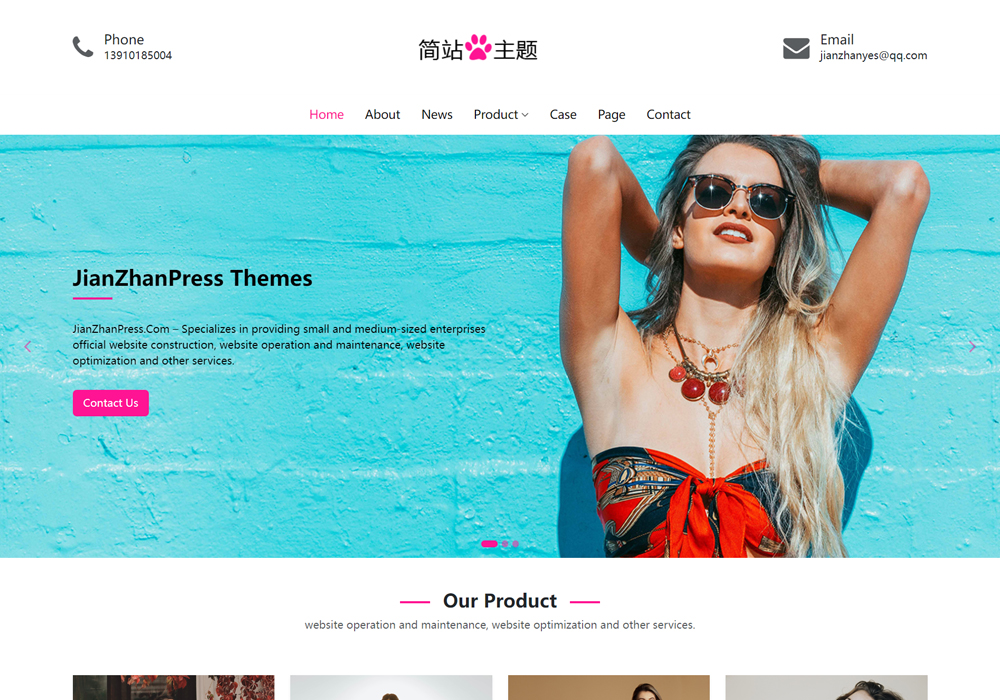给WordPress添加个额外的古腾堡编辑器
建站知识 2024年10月17日 284
在WordPress中添加一个额外的古腾堡编辑器(Gutenberg Editor)实例可以通过自定义代码实现。以下是一个基本的步骤指南,帮助你在WordPress中添加第二个古腾堡编辑器实例。
步骤 1: 创建一个自定义插件
首先,创建一个自定义插件来包含你的代码。你可以在 wp-content/plugins 目录下创建一个新的文件夹,并在其中创建一个PHP文件。
例如,创建一个名为 custom-gutenberg-editor.php 的文件,并添加以下代码:
<?php
/*
Plugin Name: Custom Gutenberg Editor
Description: Adds an additional Gutenberg editor instance.
Version: 1.0
Author: Your Name
*/
function custom_gutenberg_editor_enqueue_scripts() {
wp_enqueue_script('custom-gutenberg-editor', plugins_url('/js/custom-gutenberg-editor.js', __FILE__), array('wp-blocks', 'wp-element', 'wp-editor'), null, true);
}
add_action('enqueue_block_editor_assets', 'custom_gutenberg_editor_enqueue_scripts');
function custom_gutenberg_editor_init() {
register_post_type('custom_post_type', array(
'public' => true,
'label' => 'Custom Post Type',
'supports' => array('title', 'editor'),
));
}
add_action('init', 'custom_gutenberg_editor_init');步骤 2: 创建自定义JavaScript文件
在你的插件文件夹中创建一个 js 目录,并在其中创建一个名为 custom-gutenberg-editor.js 的文件。添加以下代码:
(function($) {
var editor = wp.editor.create(document.getElementById('custom-editor'), {
frame: true,
title: 'Custom Gutenberg Editor',
icon: 'admin-post',
buttons: {
preview: false,
fullscreen: true,
collapse: true,
},
});
editor.on('ready', function() {
console.log('Custom Gutenberg Editor is ready!');
});
})(jQuery);步骤 3: 添加自定义编辑器容器
在你的主题文件中(例如 functions.php 或 header.php),添加一个容器来承载第二个古腾堡编辑器实例。
<?php
function custom_gutenberg_editor_container() {
?>
<div id="custom-editor"></div>
<?php
}
add_action('wp_footer', 'custom_gutenberg_editor_container');
?>步骤 4: 激活插件
在WordPress后台,导航到“插件”页面,找到你创建的自定义插件并激活它。
步骤 5: 测试
访问你的网站,并检查页面底部是否出现了第二个古腾堡编辑器实例。
注意事项
性能影响:添加额外的编辑器实例可能会对性能产生影响,特别是在低配置的服务器上。
兼容性:确保你的代码与当前使用的WordPress版本兼容。
安全性:在生产环境中使用自定义代码时,请确保进行适当的安全检查和测试。